Inter-comparisons quickly and easily summarize multiple change detections together. This does not involve any geospatial analysis but merely involves an accounting exercise to sum up the various results from the relevant analyses.
Each GCD project can have multiple inter-comparisons that can be added, viewed and deleted.
Creating an Inter-Comparison
Right click on the Inter-comparisons items in the GCD project explorer and choose “Create Change Detection Inter-Comparison”:
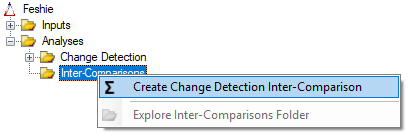
In the form that appears provide a unique name for the new inter-comparison and then check the box beside each change detection that you want to include. Right click on the list to quickly select all or none of the items.
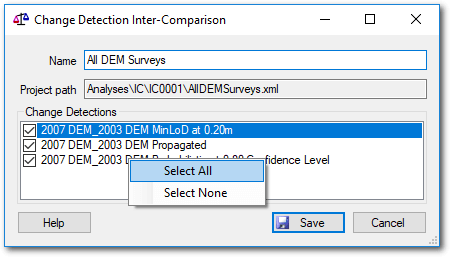
Click Save ![]() to run the analysis.
to run the analysis.
View Inter-Comparison Results
Right click on an individual inter-comparison in the GCD project explorer to view the folder in which it was generated.
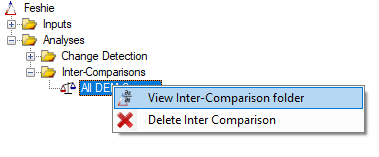
This will open Windows Explorer at the relevant location. The inter-comparison itself is represented by a single Microsoft Excel Spreadsheet XML file.
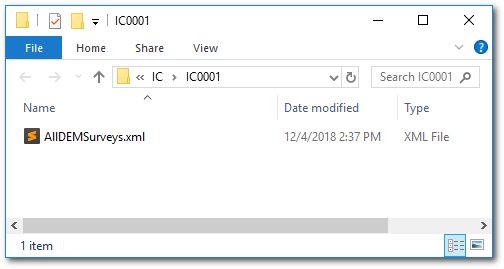
Use Microsoft Excel to open the inter-comparison Spreadsheet. The layout is an adaption of the change detection tabular results. Each row represents one of the change detections selected for inclusion and the columns the GCD change statistics. Additional columns are included that show the proportion of the total that each analysis represents.
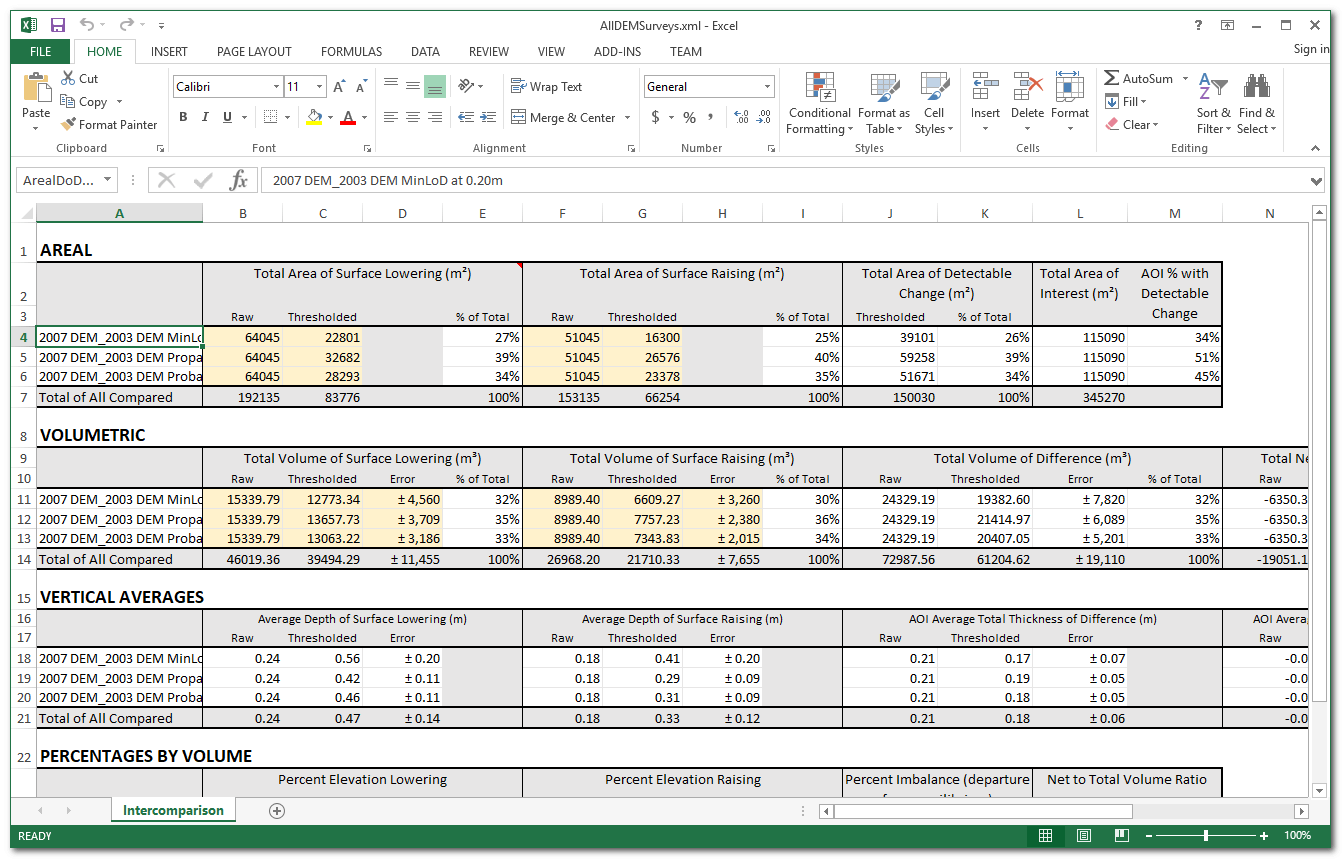
Delete An Inter-Comparison
Before attempting to delete an inter-comparison, be sure to close the corresponding Excel Spreadsheet to prevent file lock issues. Then right click on an individual inter-comparison and choose Delete to remove it from the GCD project.